When the Sony Xperia Z2 was announced at MWC this year, many were quick to label it the ideal Android device. Although the Z2 primarily delivers incremental specsheet updates over the Z1, it also fixes its predecessor’s main fault by delivering a substantially better display. As such, it’s no surprise that the Z2 will find itself in many pants pockets in 2014.
So now that you’ve gotten yourself a Z2 or are eagerly awaiting your device to arrive in the mail, what”s the next natural step to take? Rooting it, of course!
Rooting the Z2 is actually quite simple. You first need to unlock your bootloader. After that, you flash DooMLoRD’s kernel and reboot. And just like that, you can now enjoy the awesome world of root.
Now before you go do this on your own device, there is one major caveat to keep in mind. There is currently no way to backup the TA partition on the Z2. And just as we’ve seen on other Sony devices, unlocking the bootloader will irreversibly delete the DRM keys housed within. However, the camera does still work after unlocking the bootloader.
If you understand the ramifications of losing your TA partition DRM keys and want to root your device, head over to the original thread to get started.
CWM-Based Recovery 6.0.4.6 + ROOT for Xperia Z2
[ info ]
This Recovery is built from CWM 6.0.4.6 sources!
I dont have this device with me and but would love to have one!...
all the testing was done remotely on users devices...!
[ PROOF ]
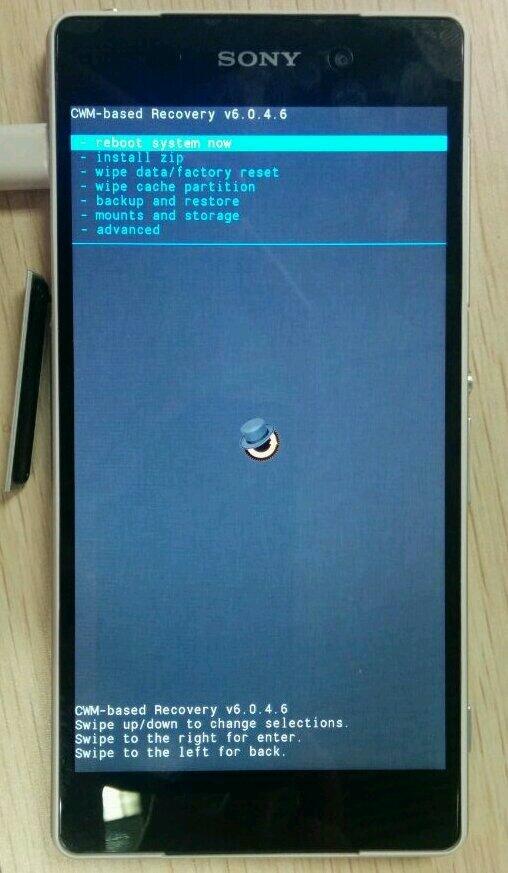
[ Requirements ]
- Bootloader unlocked
- working fastboot
- STOCK ROM FW:
- 4.4.2
- 17.1.A.2.36 - v01
- 4.4.2
[ features ]
- standard CWM recovery 6.0.4.6 - TOUCH RECOVERY!
- kernel is insecure (ro.secure=0)
- adb debugging is enabled by default in OS
- TIP: if u are experiencing very slow backup in CWM do this
TIP:
if u are experiencing very slow backup in CWM do the following:
if u are experiencing very slow backup in CWM do the following:
- install ROM Manager from Play Store
- go to ROM Manager settings
- enable "Quick Backup & Restore"
this should resolve the slow backup speeds...
basically the problem seems to be the slow refresh rate of the CWM recovery display...
[ WARNING ]
for flashing this kernel you WILL NEED TO UNLOCK BOOTLOADER! Check this thread for more info (same steps as Xperia Z1 are used for Xperia Z2)
UNLOCKING BOOTLOADER WITHOUT TA BACKUP WILL LEAD TO IRREVERSIBLE LOSS OF DRM KEYS!!!
AND YES CAMERA STILL WORKS AFTER UNLOCKING BOOTLOADER!!!
[ known issues ]
- adb is not working in recovery (can be fixed later)
[ how to flash this kernel ] (via fastboot)
- download the kernel image
- save the boot.img to the folder containing fastboot binary
- flash the boot.img using fastboot:Code:
fastboot flash boot boot.img
- reboot from fastbootCode:
fastboot reboot
- the device should now start booting
- enjoy!
[ how to enter recovery ]
when you see the Sony logo and the LED light turns pink/amber/orange keep tapping/pressing VOLUME UP key
[ how to Root ]
for instructions on how to root please check this Following
Rooting Instructions
[ proof ]
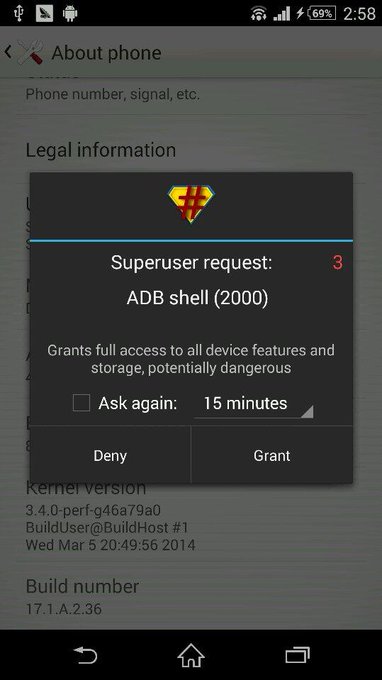
[ how to root ]
- once you have flashed the kernel from the 1st post
- download the latest SuperSU update.zip from: http://download.chainfire.eu/supersu
- save it on sdcard of device
- reboot into recovery
- flash the supersu update.zip
- reboot from recovery into OS
- you should now get proper root access!
[ installing busybox ]
- it is highly recommended to install busybox after rooting!
- just go to andorid play store and download the busybox installer.
- once the installer is downloaded, install busybox in /system/xbin
- reboot device after install and thats it!
[ sources ]
https://github.com/DooMLoRD/android_device_sony_honami
for now recovery is same is same as honami
if u feel that this work has helped u OR u think that the work i put into making this is worthy of donations, then click on the following link for buying me some coffee/beer/etc

0 comments:
Post a Comment